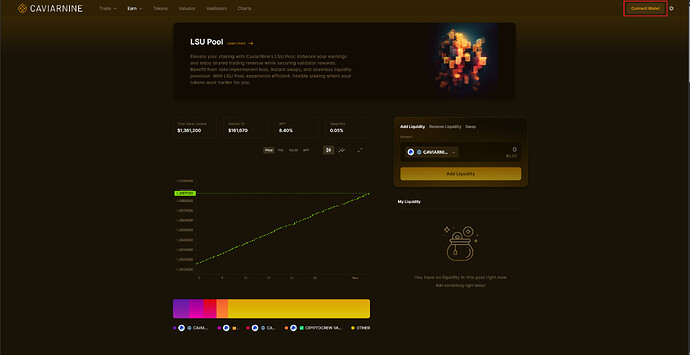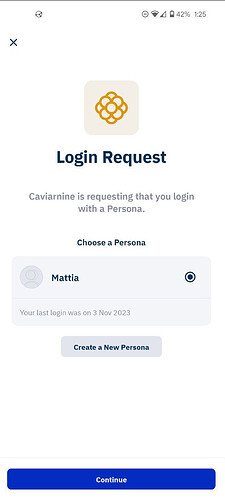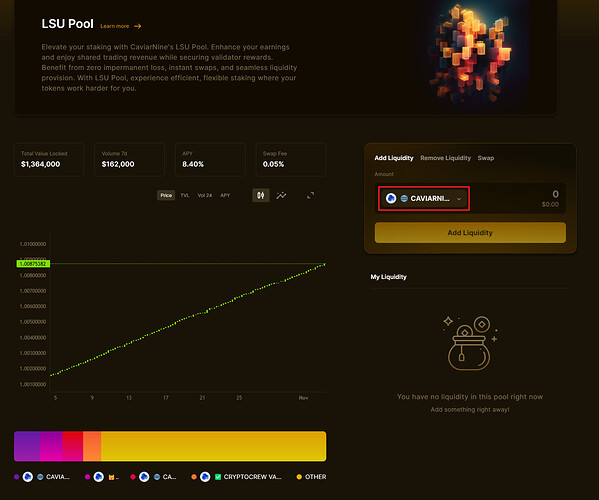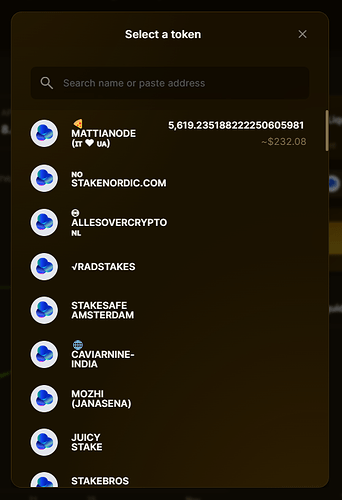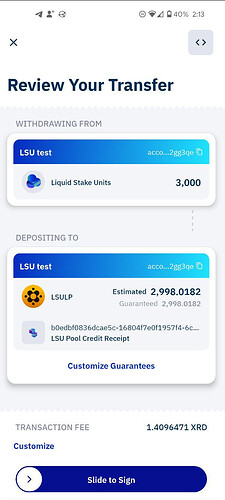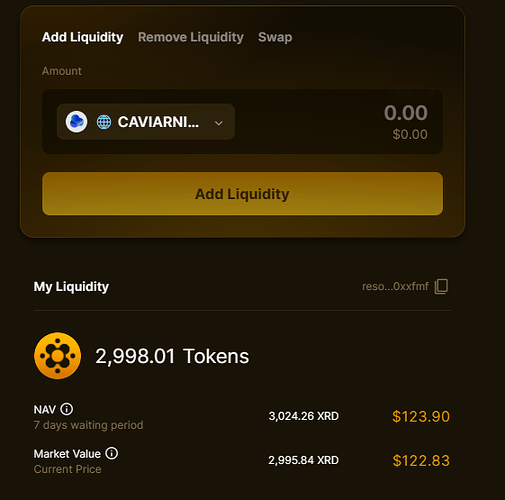Adding liquidity to @CaviarNine LSU pool
Prerequisites
- Radix Wallet installed (video tutorial)
- Radix Connect installed and linked to wallet (video tutorial)
- Staked XRD (in liquid stake units, can be found in your Radix Wallet → Pool Units. Video tutorial)
I’m going to use Edge but the approach will be identical with Chrome. First of all, be sure that you installed Radix Connect and linked your wallet properly. If you haven’t done so yet, check out https://wallet.radixdlt.com/
NOTE: By swapping your LSU to LSULP (LSU liquidity pool tokens) you will miss out on airdrops from validators since the LSU aren’t in your wallet anymore.
You can remove liquidity whenever you want and get your LSU back.
- Go to LSU Pool (caviarnine.com)
- Click on “Connect Wallet” in the top-right corner
- Now open your Radix Wallet on your phone and approve the login request from CaviarNine.
If you haven’t created a persona yet, you have to do so now. You also need to choose at least one wallet to link to that persona.
- If everything went successfully, you should now see in the top-right corner your linked persona and wallet.
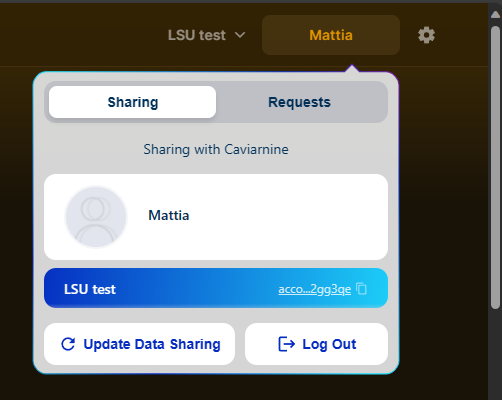
- Click on “CAVIARNI…” to select the LSU token you want to add to the pool
- You will now see a list of all the LSU tokens present in your wallet. Select one.
- Enter the amount of LSU that you want to add to the pool, or you can click on MAX to select all the LSU.
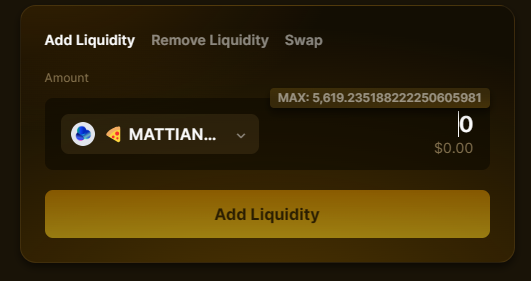
- Click on “Add Liquidity”, open Radix Wallet on your mobile and sign the transfer
- Once the transaction is successful, you should see on the CaviarNine dApp your liquidity in the pool
![]() Congratulations! You have now added your LSU to the pool. The APY is slightly higher than staking because you also earn fees from LSU swapping (e.g. instant unstake).
Congratulations! You have now added your LSU to the pool. The APY is slightly higher than staking because you also earn fees from LSU swapping (e.g. instant unstake).
You also helped improve Radix visibility by increasing the TVL (read more here: Increasing Radix TVL = Greater Visibility)
To learn more about the LSU pool, check CaviarNine LSU docs.